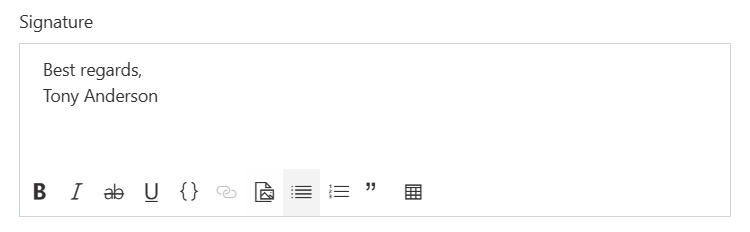Contacts
Contacts is a directory of persons that HelpDesk is aware of. There are three predefined contact roles:
- Agent
SharePoint user that processes tickets.
- Member
SharePoint user that creates tickets.
- End-User
User without SharePoint account who creates tickets by email.
Navigate to Contacts using the navigation menu. Use the “Contacts” list to manage information about everyone who operates HelpDesk. End-Users and Members are created automatically when a new ticket is received by email. A requester who has a SharePoint account is assigned a Member role. A requester who doesn’t have a SharePoint account is assigned an End-User role. You have to manually add all Agents who work with HelpDesk.
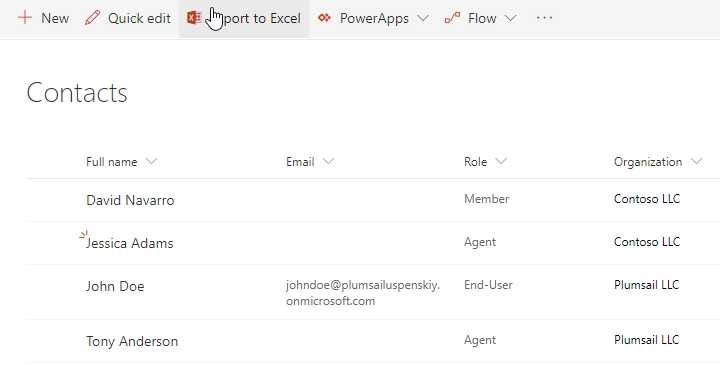
Click on the contact’s name to open the full details form. You will see the contact’s card with information about organization, email address, phone number, role, and time zone. There are also two views with recent tickets related to the current contact:
- Requested tickets
Recent tickets that were requested by the contact.
- Assigned tickets
Recent tickets that the current contact is an assignee of.
Note
The views are visible only if there are tickets related to the current contact.
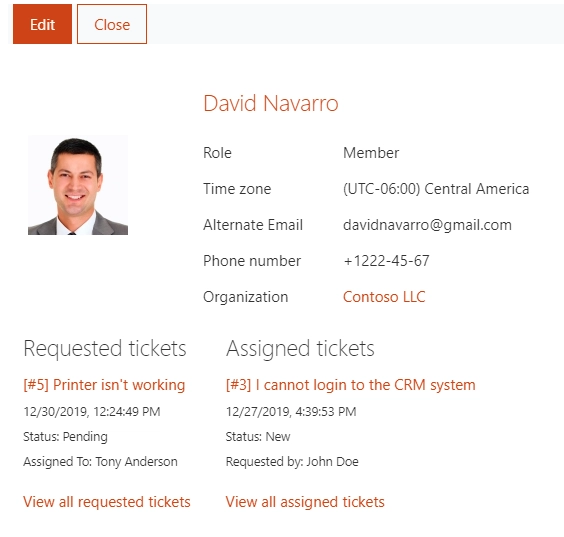
Additional information about the contact contains:
- Organization
Look up to Organizations list item. You can create a new organization without leaving the currently opened form by clicking “Add new”.
- Role
Defines the role of the current person on the HelpDesk site:
- Agent
SharePoint user who processes tickets.
- Member
SharePoint user who creates tickets.
- End-User
User without a SharePoint account who creates tickets by email.
- SharePoint user/Email
Either one is displayed, depending on the current person’s role. If the contact is an agent or a member – his or her name becomes a link to the SharePoint user page, otherwise, the Email is displayed.
Signature
Each agent can have a signature which will be automatically appended when the agent clicks on the Add reply button on the ticket form.
To set up an agent’s signature, navigate to the agent’s contact and edit the “Signature” field.